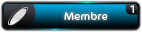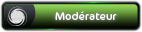salut a tous j'ai ce message sur display et la machine est bloquer,si une personne a déjà eu ce blèm, j'ai tout éssayer mais rien , cela reste a initialisation, cela peut être un blème de motor du carrousel ?
merci.
erreur 54.2 sur une laser color hp 4550
- David_C
- Admin King of Master suprême du copieur

- Messages : 2378
- Enregistré le : mar. 04 juin 2002 00:00
- Localisation : Annecy
- Contact :
Voici un copier collé du manuel pour le 54.2
54.2 Errors
HP Color LaserJet 4500 and 4550 Series Printers - How to Resolve 54.2 Errors. If one or more toner cartridges are installed incorrectly, this may result in a 54.2 carousel rotation error. This error is typically accompanied by a loud grinding noise.
NOTE: The carousel is the rotating part under the top cover to which all four print cartridges attach. (C = Cyan, M = Magenta, Y = Yellow, K = Black)
Removing jammed print cartridges
For assistance in removing and reseating jammed print cartridges, see the instructions below:
1. Open the top cover. Push the dark gray release button on the top-left side of the printer to open the top cover (see Figure 1).
Figure 1: The top cover

1 - Carousel brake release
2 - Gray flap on the print cartridge
3 - Cartridge cover
2. Locate the carousel brake, which is the small metal tab in the slot shown in Figures 2 and 3 hold down the metal tab with the end of a pen.
Figure 2: Carousel brake release

1 - Carousel brake release
NOTE: To locate the carousel brake, face the front of the printer, and open the toner cartridge lid. The brake is located on the lower-right side corner of the top cover.
Figure 3: Carousel brake release

1 - Pressing down on the carousel brake release with a pen
3. While holding the release brake down, rotate the carousel forward or back to line up the black cartridge guides on the carousel to the proper position to remove the print cartridge(s). Refer to the following instructions for additional information.
a. Rotate the carousel around with another hand until one of the gray flaps (Figure 1, call-out 2) can be lifted to the upright position.
b. Keep the carousel brake pressed down to rotate the carousel so the vertical gray flap moves toward the back of the printer as shown.
c. Remove the print cartridges when the gray flap touches the cartridge cover (Figure 1, call-out 3, Figure 4), the carousel is in position for removal of the print cartridge.
Figure 4: Proper alignment for removal

1 - Black cartridge guides on the carousel
Tip: Remove all installed print cartridges if you are unsure which one is causing the issue.
NOTE: If the carousel is still jammed and will not rotate, it may help to open the top and middle front drawers, and then try rotating the carousel again.
4. Inspect the problem cartridge for damage (compare it to one of the other cartridges if necessary). Make sure the cartridge shutter is closed before installation.
5. Turn the printer on. If the error clears, proceed to Step 6. If the 54.2 error returns, remove all the remaining cartridges and turn the printer off and on again. If the error persists with all four print cartridges removed, proceed to the following sections for further assistance..
6. To reinstall the cartridges, perform the following steps or click here for more information on installing the cartridges.
a. Wait for the printer to prompt you for installation of the cartridges.
b. Follow the directions on the control panel, then press GO after all the cartridges have been installed.
c. Verify that the printer displays READY on the control panel.
d. Print a test page to verify that the printer is functioning properly.
Troubleshooting carousel rotation
If the carousel cannot be rotated, the carousel may still be blocked after releasing the brake.
1. Open the drum and the ITB drawers. Remove the drum cartridge, and place it in a lightproof container. Remove the ITB.
2. Rotate the carousel with the other hand until one of the gray flaps can be lifted to the upright position, as shown.
3. Keep the carousel brake pressed down to rotate the carousel so the vertical gray flap moves toward the back of the printer. When the gray flap just touches the cartridge cover, the carousel is in position for removal of the print cartridge.
4. Repeat this process to remove all print cartridges.
Reinstalling print cartridges
1. Check cartridges for damage as they are removed. Replace as necessary.
2. Close all drawers and the printer top cover, then turn the printer on.
3. Wait for the printer to warm up. When the printer is ready, the control panel will prompt for installation of the cartridges.
4. Install each cartridge.
5. After installing the fourth cartridge, press GO on the control panel.
Error 54.2 appears again after reinstalling the print cartridges
The following information explains corrective action for recurrence of error message 54.2 after reinstalling the print cartridges.
NOTE: One of the print cartridges is likely defective.
1. To locate the defective print cartridge(s):
2. Remove one print cartridge as described in steps 1 - 5 above.
3. Close all printer drawers and covers, and turn on the HP Color LaserJet 4500 or 4550 series printer. Wait for the printer to warm up and calibrate.
4. If the control panel shows the following message: TONER-POSITION X = MISSING, then the print cartridge removed is defective. Exchange this print cartridge with a new one.
5. If the control panel still shows the error message, 54.2, the print cartridge that was removed is working. Perform the following steps:
6. Remove one of the other print cartridges.
7. Turn on the printer to determine what message is displayed.
8. Repeat Steps 1 and 2 until the control panel displays, TONER POSITION x = MISSING.
9. The print cartridge that was removed is defective. Exchange this print cartridge with a new one.
© 2005 Hewlett-Packard
*********************
Il a aussi une possibilité que se soit ton four qui bloque.
54.2 Errors
HP Color LaserJet 4500 and 4550 Series Printers - How to Resolve 54.2 Errors. If one or more toner cartridges are installed incorrectly, this may result in a 54.2 carousel rotation error. This error is typically accompanied by a loud grinding noise.
NOTE: The carousel is the rotating part under the top cover to which all four print cartridges attach. (C = Cyan, M = Magenta, Y = Yellow, K = Black)
Removing jammed print cartridges
For assistance in removing and reseating jammed print cartridges, see the instructions below:
1. Open the top cover. Push the dark gray release button on the top-left side of the printer to open the top cover (see Figure 1).
Figure 1: The top cover

1 - Carousel brake release
2 - Gray flap on the print cartridge
3 - Cartridge cover
2. Locate the carousel brake, which is the small metal tab in the slot shown in Figures 2 and 3 hold down the metal tab with the end of a pen.
Figure 2: Carousel brake release

1 - Carousel brake release
NOTE: To locate the carousel brake, face the front of the printer, and open the toner cartridge lid. The brake is located on the lower-right side corner of the top cover.
Figure 3: Carousel brake release

1 - Pressing down on the carousel brake release with a pen
3. While holding the release brake down, rotate the carousel forward or back to line up the black cartridge guides on the carousel to the proper position to remove the print cartridge(s). Refer to the following instructions for additional information.
a. Rotate the carousel around with another hand until one of the gray flaps (Figure 1, call-out 2) can be lifted to the upright position.
b. Keep the carousel brake pressed down to rotate the carousel so the vertical gray flap moves toward the back of the printer as shown.
c. Remove the print cartridges when the gray flap touches the cartridge cover (Figure 1, call-out 3, Figure 4), the carousel is in position for removal of the print cartridge.
Figure 4: Proper alignment for removal

1 - Black cartridge guides on the carousel
Tip: Remove all installed print cartridges if you are unsure which one is causing the issue.
NOTE: If the carousel is still jammed and will not rotate, it may help to open the top and middle front drawers, and then try rotating the carousel again.
4. Inspect the problem cartridge for damage (compare it to one of the other cartridges if necessary). Make sure the cartridge shutter is closed before installation.
5. Turn the printer on. If the error clears, proceed to Step 6. If the 54.2 error returns, remove all the remaining cartridges and turn the printer off and on again. If the error persists with all four print cartridges removed, proceed to the following sections for further assistance..
6. To reinstall the cartridges, perform the following steps or click here for more information on installing the cartridges.
a. Wait for the printer to prompt you for installation of the cartridges.
b. Follow the directions on the control panel, then press GO after all the cartridges have been installed.
c. Verify that the printer displays READY on the control panel.
d. Print a test page to verify that the printer is functioning properly.
Troubleshooting carousel rotation
If the carousel cannot be rotated, the carousel may still be blocked after releasing the brake.
1. Open the drum and the ITB drawers. Remove the drum cartridge, and place it in a lightproof container. Remove the ITB.
2. Rotate the carousel with the other hand until one of the gray flaps can be lifted to the upright position, as shown.
3. Keep the carousel brake pressed down to rotate the carousel so the vertical gray flap moves toward the back of the printer. When the gray flap just touches the cartridge cover, the carousel is in position for removal of the print cartridge.
4. Repeat this process to remove all print cartridges.
Reinstalling print cartridges
1. Check cartridges for damage as they are removed. Replace as necessary.
2. Close all drawers and the printer top cover, then turn the printer on.
3. Wait for the printer to warm up. When the printer is ready, the control panel will prompt for installation of the cartridges.
4. Install each cartridge.
5. After installing the fourth cartridge, press GO on the control panel.
Error 54.2 appears again after reinstalling the print cartridges
The following information explains corrective action for recurrence of error message 54.2 after reinstalling the print cartridges.
NOTE: One of the print cartridges is likely defective.
1. To locate the defective print cartridge(s):
2. Remove one print cartridge as described in steps 1 - 5 above.
3. Close all printer drawers and covers, and turn on the HP Color LaserJet 4500 or 4550 series printer. Wait for the printer to warm up and calibrate.
4. If the control panel shows the following message: TONER-POSITION X = MISSING, then the print cartridge removed is defective. Exchange this print cartridge with a new one.
5. If the control panel still shows the error message, 54.2, the print cartridge that was removed is working. Perform the following steps:
6. Remove one of the other print cartridges.
7. Turn on the printer to determine what message is displayed.
8. Repeat Steps 1 and 2 until the control panel displays, TONER POSITION x = MISSING.
9. The print cartridge that was removed is defective. Exchange this print cartridge with a new one.
© 2005 Hewlett-Packard
*********************
Il a aussi une possibilité que se soit ton four qui bloque.
Modifié en dernier par David_C le ven. 14 avr. 2006 14:40, modifié 1 fois.
Francotech.net est un site communautaire réservé aux professionels.
Pas de question technique par MP, je ne réponds pas
David.C
Pas de question technique par MP, je ne réponds pas
David.C
erreur 54.2
salut
désolé de te contredire Davic_C mais tu parle d'un probelme de four alors que la doc que tu copie/colle dessous parle d'un probleme de barillet de dévelopement????
désolé de te contredire Davic_C mais tu parle d'un probelme de four alors que la doc que tu copie/colle dessous parle d'un probleme de barillet de dévelopement????
Bonnes impressions...
Jo
Jo
- David_C
- Admin King of Master suprême du copieur

- Messages : 2378
- Enregistré le : mar. 04 juin 2002 00:00
- Localisation : Annecy
- Contact :
Tu as raisons Jo; je me suis juste trompé avec les copier/collé.
Il faut bien vérifier tout le barillet et ensuite il n'est pas impossible qu'un problème de four puisse générer ce code.
J'update mon précédent post.
Il faut bien vérifier tout le barillet et ensuite il n'est pas impossible qu'un problème de four puisse générer ce code.
J'update mon précédent post.
Francotech.net est un site communautaire réservé aux professionels.
Pas de question technique par MP, je ne réponds pas
David.C
Pas de question technique par MP, je ne réponds pas
David.C
Qui est en ligne
Utilisateurs parcourant ce forum : Aucun utilisateur enregistré et 1 invité