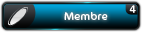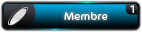Ceci, après la mise à jour du Mac. Cette info concerne les copieurs de toutes marques équipés d'un Fiery. Pour l'annecdote, j'vais deux copieurs de même marque chez un client avec un Fiery, seul une machine était concernée. Donc, cette info est à utiliser seulement si vous avez ce soucis d'impression.
Pour les Xerox, un patch serait disponible également par le support constructeur, d'après mes lectures sur un autre forum.
En attendant une version 10.6.9, voici une solution qui fonctionne et qui est proposé par EFI.
En ce début de vacances, j'ai décidé de ne pas la mettre uniquement dans le forum pro, cette info circule un peu partout sur la toile.
Traduction Francophone :Tech Ticker Alert: Apple OS X 10.6.8 Update may cause some printers to fail
After installing the OSX 10.6.8 update, the printer shows status as paused and will not resume. Note not all Fiery printers are affected with this new Apple update. We are looking for a resolution to this from Apple.
For users who are seeing this problem in the field and can't wait for a fix from Apple, there is a workaround that can be made in the CUPS filter. This workaround deactivates some status information from the printer to the print driver but still enables printing.
If your Fiery printer has this issue follow the short term workaround solution below.
This workaround consists of adding a *cupsSNMPSupplies: False line to a ppd file in the /etc/cups/ppd folder. You’ll need administrative privileges to perform this workaround. Detailed steps are outlined below.
For this example we will use ColorPrinter as the name of the printer affected by the 10.6.8 update.
1. From the Finder menu choose Go, then Go to Folder...
2. Enter /etc/cups/ppd in the Go to Folder dialog box and choose Go.
3. Find the ppd named ColorPrinter.ppd. (This is the same name as the ColorPrinter in Print and Fax with a .ppd extension. )
4. Drag the ColorPrinter.ppd to the Desktop.
5. Open the ColorPrinter.ppd with TextEdit.
6. At the end of the PPD add the following line exactly as written: *cupsSNMPSupplies: False
7. Save the modified ColorPrinter.ppd to the Desktop.
8. From the /etc/cups/ppd folder, move the original ColorPrinter.ppd to the trash. Authenticate when prompted.
9. Drag the modified ColorPrinter.ppd from the Desktop to the /etc/cups/ppd folder. Authenticate when prompted.
10. Printing should now work as expected. (You may have to start the print queue if it was previously paused.)
1. Dans le finder, Menu “Aller”, sous menu “Aller Au Dossier” (Shift + Pomme + G)
2. Dans la fenêtre écrire “/etc/cups/ppd” puis le bouton “Aller”
3. Trouver le ppd nommé Imprimante_Coul.ppd. (Remplacer Imprimante_Coul par le nom de l’imprimante qui pose pb ie. Xerox 550 par ex. )
4. Déplacer ce fichier sur le bureau
5. Ouvrir le fichier avec TextEdit.
6. A la fin du PPD (après la dernière ligne, même si vous voyez un END)ajouter exactement la ligne suivante :7. Enregistrer le fichierCode : Tout sélectionner
*cupsSNMPSupplies: False
8. Depuis le dossier [/etc/cups/ppd], déplacez le [Imprimante_Coul.ppd] original à la poubelle.
Authentifiez-vous (avec les droits administrateurs) à l'invitation du Mac.
9. Faites glisser le [Imprimante_Coul.ppd] modifié à partir du bureau dans le dossier
[/etc/cups/ppd] . Authentifiez-vous (avec les droits administrateurs) à l'invitation du Mac.
10.L'impression devrait maintenant fonctionner comme prévu. Vous pouvez avoir à lancer la
file d'attente d'impression si elle était précédemment en pause.
Pour les connaisseurs, vous découvrirez que nous avons encore le SNMP qui ressurgi. Sur les PC, il est de bon ton de ne pas l'activer sur les ports d'impressions, ceci afin d'éviter que le pilote contacte l'imprimante pour connaitre l'état des consommables ou bloque l'impression si un message de maintenance est affiché sur le copieur.